If you are using a mac and want to share some sensitive data to only certain people not everyone else, you can do it by creating a password protected DMG file through Disk Utility.
"A disk image is a single file or storage device containing the complete contents and structure representing a data storage medium or device.
On computers running Mac OS X, disk images are now ubiquitous for software downloads, typically downloaded with a web browser. The images are typically compressed Apple Disk Image (.dmg suffix) files. They are usually opened by directly mounting them without using a real disk." via Wiki
Open Disk Utility. You can open the Disk Utility from spotlight menu by typing or you can find it in Application > Utilities.
Go to File > New > Blank Disk Image.
As we go through the entries, the specs for the new password protected DMG disk image are following:
- Save As sets the file name of the image file, e.g. My private data.dmg.
- Where sets the location of the image file.
- Volume name sets the name of the volume as it would appear in Finder later.
- Volume size sets the estimated size of the DMG file. If you are going to share stuff, you probably know what would the maximum size be. For the document files you’d be safe with 10 MB.
- Volume Format is the disk format for the image that you may safely leave untouched.
- Encryption refers to the file encryption strength as we set the password. 256-bit AES encryption would make a nice choice here.
- Partitions would be fine with Single partition.
- Image Format is best to remain at read/write in order to enable later changes, e.g. if you need to add files into the image in future.

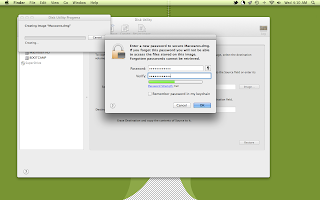
Make sure to uncheck the Remember password in my keychain checkbox if you are willing to be prompted for the password at all times.


No comments:
Post a Comment